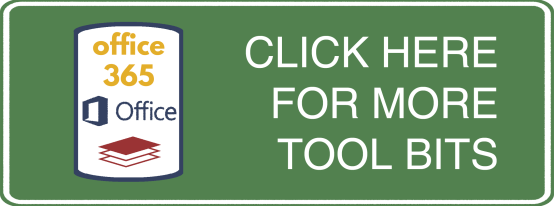One of the ways in which Microsoft Forms is different than Google Forms, is that if you create a Form from the Forms web app, there is no Excel sheet attached.
This creates an extra step if you want to play with the data collected from a form.
Another difference is that when you do download that data it isn’t linked to the form, instead it’s a snapshot of the data at that time.
Well, fear not, if you want to have a spreadsheet that is collecting your data (and will continue to update in real time as new entries come in) you can. You just have to go a different route.
Microsoft makes it possible to create Forms right from an Excel spreadsheet. When you do this, it will link the spreadsheet to the form and continue to add the data.
Follow the steps below to make it so.

Note: To enable the Forms button, make sure your Excel workbook is stored in OneDrive for Business. Also note that Forms for Excel is only available for OneDrive for Business and new team sites connected with Office 365 groups. Learn more about Office 365 groups.
From here it should work just like a form created through the app. You can find the spreadsheet in OneDrive or through the Forms app.